Bypass MFA
Officially MFA is not supported by this LDAP-wrapper. The login for users with activated MFA simply fails, as mentioned here and here. There is no interactive window to enter another factor, and LDAP does not support this either. If you need to use this LDAP-wrapper despite of activated MFA, there are two options:
-
Disable MFA for this application in your tenant (preferred).
There are several ways to define MFA, but only some of them allows you to disable MFA.- Per-user MFA
MFA could be enabled individually for each user. A possible workaround seems to be the trusted IPs feature, which allows to disable MFA for some IPs, but this feature requires Microsoft Entra ID Premium.
If a login fails due to this MFA method, the error code is AADSTS50079. - Security defaults
Security defaults seems to be the only ways for customers using the free Microsoft Entra ID plan to enable multi-factor authentication in their whole environment. It looks like there are no workarounds to disable MFA for certain IPs or applications.
If a login fails due to this MFA method, the error code is AADSTS50076. - Conditional Access
Conditional Access can be used to require MFA for some or all the users. This is the most flexible way to activate MFA, but it is a premium feature. The settings allows to exclude certain apps. If a login fails due to this MFA method, the error codea are either AADSTS50158 (for external MFA like Duo) or also AADSTS50079. As a simple workaround, the app used by the LDAP-wrapper can be excluded:- Add a URL in the app (e.g. “https://localhost”)

- The App can now be selected in the exclude list

- Add a URL in the app (e.g. “https://localhost”)
- Per-user MFA
-
Let the LDAP-wrapper internally treat some MFA/2FA related error codes as a successful login.
There is an experimental feature to bypass MFA/2FA. It must be manually enabled by setting the the env varGRAPH_IGNORE_MFA_ERRORSto true.
Even if the env var is set to true, the login attempt appears as “Failure” in the Microsoft Entra ID sign-in logs due to MFA/2FA. Only the LDAP wrapper internally treats some MFA/2FA-related error codes as successful logins. Specifically, these are the error codes AADSTS50076, AADSTS50079 and AADSTS50158, as mentioned above.