Portainer
Portainer supports LDAP authentication, allowing users to log in by authenticating against your LDAP directory. This guide outlines the steps to set up LDAP authentication over LDAP-wrapper with Portainer.
Before configuring LDAP authentication for Portainer, ensure the following prerequisites are met:
- LDAP-wrapper: Make sure you have a working LDAP-wrapper.
- Portainer: Install and set up a working instance of Portainer.
- LDAP Server: Specify the IP or name of your NAS with Port 389.
Example:192.168.1.2:389ormy-nas-name.local:389 - Reader DN: Set it to
uid=root, matching an entry of your LDAP-wrapper environment variableLDAP_BINDUSER. - Password: Set it to the password corresponding to the entry in your LDAP-wrapper environment variable
LDAP_BINDUSER.
- Ensure that
StartTLS,Use TLS, andSkip verificationare set to off.
-
Base DN: Define the base DN as
cn=users,dc=domain,dc=tld. -
Username Attribute: Specify
mail. -
Filter: Use the following filter to restrict access:
(|(&(uid=*)(memberOf=cn=users,cn=groups,dc=domain,dc=tld))(&(cn=administrators)))This filter ensures that only users within the administrators group can log into Portainer.
Don’t forget to save your LDAP-wrapper configuration. Now, users attempting to log into Portainer will be authenticated against your LDAP directory. Only users within the administrators group, as specified in the LDAP filter, will be allowed access to Portainer.