custom security attributes
In some scenarios, you may want to include your assigned custom security attributes for each user in the LDAP-wrapper.

Before the LDAP-wrapper can retrieve custom security attributes, ensure the following prerequisites are met:
- Microsoft Entra:
- Verify that you have the appropriate licenses to create and assign custom security attributes to your users.
- Ensure custom security attributes are properly configured in Microsoft Entra.
- LDAP-wrapper:
- Use version 2.0.3 or later, as earlier versions do not support this feature.
To include custom security attributes in LDAP, follow these steps:
-
Configure Application Permissions
You need to grant specific permissions to the application registered in Azure:- Navigate to your registered application in the Azure portal.
- Add the permission
CustomSecAttributeAssignment.Read.Allfor theApplicationtype. - Grant admin consent for this permission.

-
Optionally set the environment variables
LDAP_SECURE_ATTRIBUTESorLDAP_SENSITIVE_ATTRIBUTESto secure the new attribute values as described below. -
After updating the application permissions, restart the LDAP-wrapper (or the container hosting it) to load the updated settings.
-
Verify LDAP Entries
Once the LDAP-wrapper is running, the assigned custom security attributes will be included in your users’ LDAP entries in a flattened format.- All attributes will have the prefix
cusSecAtt. - The wrapper automatically updates or removes these attributes if changes are made in Microsoft Entra.
Example of Flattened Attributes
Here are example attributes based on the values in the screenshot:
{ "cusSecAtt_animals_hasPermissionToFish": true, "cusSecAtt_animals_FavoriteAnimal": "dogs", "cusSecAtt_animals_fish": "Tuna", "cusSecAtt_animals_exampleMultiText": ["ex1","ex2"] } - All attributes will have the prefix
To enhance security and limit attribute visibility, you can use the two optional environment variables:
LDAP_SECURE_ATTRIBUTES or LDAP_SENSITIVE_ATTRIBUTES.
LDAP_SECURE_ATTRIBUTES allows you to define attributes that are only visible to superusers. These attributes remain hidden for regular users. Example:
LDAP_SECURE_ATTRIBUTES=cusSecAtt_*|PlannedDischargeDate
In this example, all attributes starting with cusSecAtt_ and the PlannedDischargeDate attribute are restricted to superusers.
LDAP_SENSITIVE_ATTRIBUTES defines sensitive attributes that are visible only to the respective user and superusers. Regular users cannot view these attributes for other users. Example:
LDAP_SENSITIVE_ATTRIBUTES=cusSecAtt_middlename|PrivatePhoneNumber
Here, attributes like cusSecAtt_middlename and PrivatePhoneNumber are considered sensitive and restricted accordingly.
- Testing: To ensure everything works, verify the LDAP entries using an LDAP browser or a query tool.
- Debugging: If the attributes donít appear, check: That the permissions are correctly configured and consented. The LDAP-wrapper logs for any errors.
For more details on custom security attributes, refer to the official Microsoft documentation.